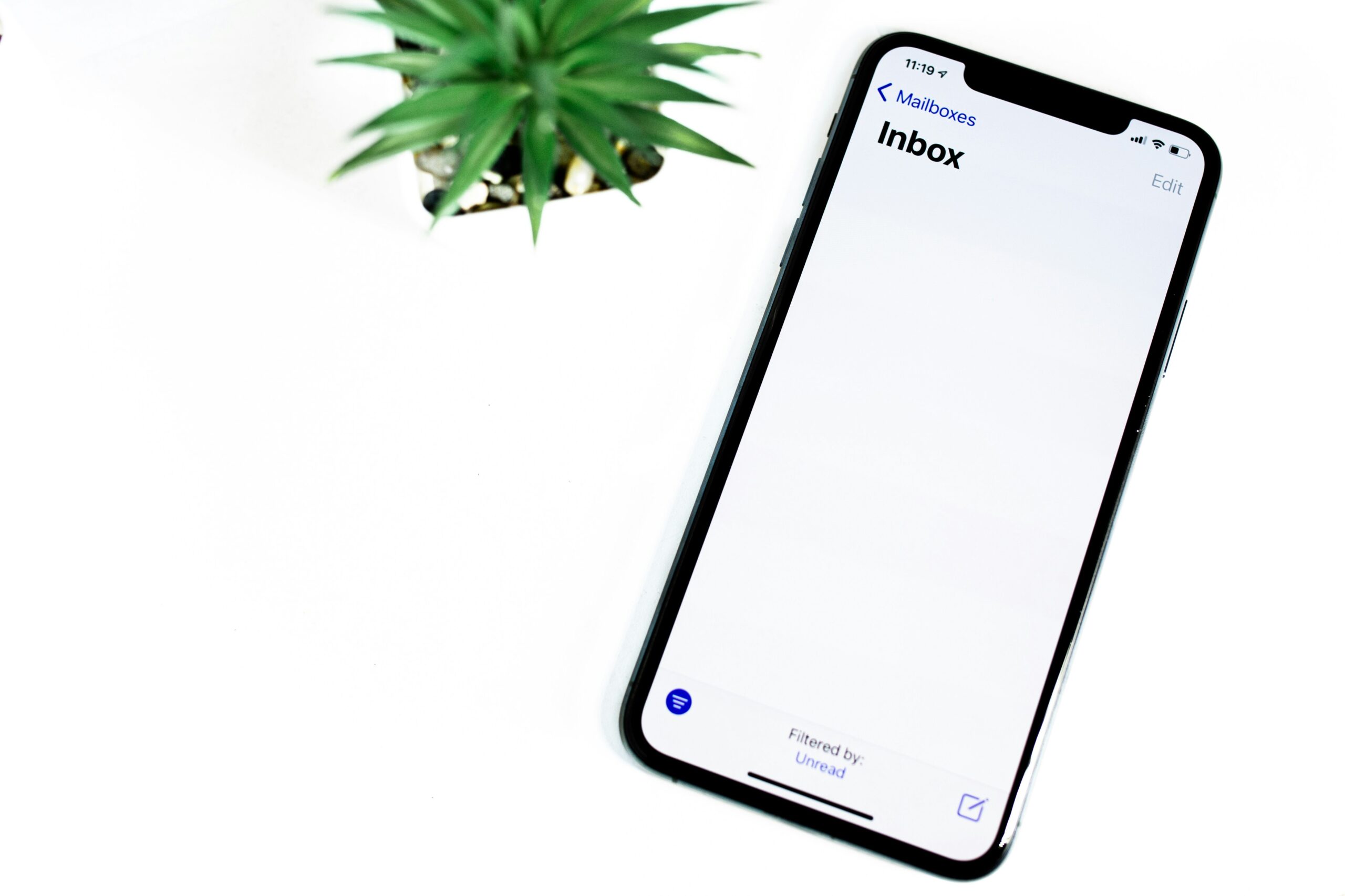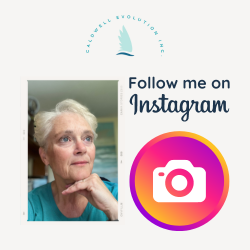Is your email inbox out of control? Are you trying to stay organized and feeling overwhelmed when the next batch of email arrives? There is no doubt that staying on top of inbox digital clutter is a challenge with the ease that email can be sent and received. As Brendon Burchard reminds us in The Charge your email inbox is NOT your To Do list. In fact, your email inbox is usually someone else’s to do list and if you have receive their email their to do is done and they think your’s is just begun.
Here is a strategy to organize your email inbox on an ongoing basis as well as getting on top of the out of control inbox.
Control the Email When it Arrives
As a professional organizer I am frequently asked how I recommend people stay on top of their email. There are a variety of strategies to organize and email inbox, and manage the email when you first open it.
- Use folders to file by topic or person – there is no right answer it depends on how you think. I think by time frame so I use sender and time for my folders
- Flag action items right away. If you can accomplish the action in under 15 minutes then take the time to do it. If it needs to be scheduled into your calendar, right it down and flag the emailing action items for example.
 When the Email Inbox is Out of Control
When the Email Inbox is Out of Control
When it comes to the emails that have been left in your Inbox too long here is a process I call the 10 percent solution.
- Pick a time of day to commit 10 minutes to email management. Stick to this commitment until that Inbox is under control.
- Change the sorting order of the Inbox. If you normally sort by date, try sorting by sender or subject. This has the impact of immediately changing the context of the emails. With a different context sorting is easier.
- Check the total number of emails and then identify what 10% would be. This is your target; the number of emails you are going to file or delete in your designated 10 minutes. For example, if you have 1000 emails sitting in your Inbox, try and remove 100 at the first sitting.
- Quickly scroll through the list and try and delete as many as possible i.e. the easy ones you know are no longer needed. If you get stuck or bogged down, switch the sort again and keep going. Try sorting by email topic. This will sometimes allow you to delete the backlog of emails on one particularly topic and then the last one, with all the accompanying conversation, will be the email to file.You will be surprised how easy it is to remove 100 emails when you have changed the context.
Practice these strategies regularly to organize your email inbox and keep it organized.