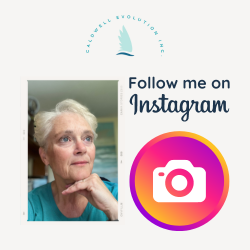Are you staring at a shoe box of receipts? Here’s a quick and inexpensive way to get those receipts tamed. Pick up an accordion folder at the local office supply store with 12 sections, one for each month. Label the sections. Start by filing the receipts by date into the appropriate section.
Some people prefer to file by category. Date or category, it doesn’t matter. They all have to be accounted for at tax time and how you group them is up to you and based on the volume of receipts.
If it seems overwhelming, consider contacting a local high school student whom you trust and offer to pay the them to file the shoebox of receipts for you according to month. This is a great opportunity for the student to learn the benefits of organization and practise some basic filing skills. In addition, what you will need to pay the student is tax deductible and much less than your accountant is likely to charge you to accomplish the same thing.